You may encounter the “location is not available” error in Windows 10. How to fix it? If your data are lost, you can use Bitwar Data Recovery to rescue your data easily and quickly.
Users may have encountered “Location is not available. X:\ is not accessible. Access is denied.” in the process of using a computer. It means that the hard drive file system gets damaged or corrupted and becomes RAW. Later check its properties, you’ll find that the hard drive shows 0 bytes available.
What is RAW?
RAW isn’t a file system but an error of a partition on a hard disk or any other data storage device.
Here are the common RAW partition error causes:
1. Reading errors or bad blocks in large numbers were found.
2. Virus or Trojan infection.
3. External Device’s firmware corrupted.
4. Bad file structures.
5. Upgrade to Windows 10 may rarely cause the RAW file system.
What’s worse, the partition to access your precious data is unavailable. You may receive a prompt: you need to format the disk in drive before you can use it. Will you try to format it? But don’t worry! What you need to do is try to perform data recovery first. And then format the disk by right-clicking the questioned drive -> Format -> Wait and click OK.
Note: Don’t rush to format the disk/partition if any critical data files are still there and waiting for recovery.
Recover data first from the available location
You can recover data with a profession data recovery software, which named Bitwar Data Recovery. It is a fast, reliable, and Free Trial data recovery software with powerful functions. Bitwar Data Recovery is user-friendly and has wizard operation so that you can recover RAW or other lost data with only three steps.
Key Features of Bitwar Data Recovery
●You can recover files of hard disk, mobile hard disk, U disk, SD card, memory card, digital cameras, and other devices.
●You can recover all types of files, including photos, videos, documents, audios, archives, etc.
●You can recover data from formatted partition and recover lost data when the partition is lost.
●You can preview lost files, including common photos, Word, Excel, PDF, CAD, RAR, PSD, etc., as many as 300 different file types.
Steps to recover lost data from the location is available on Windows 10
Download Bitwar Data Recovery. Then install it on your computer, follow the steps to recover lost data from the location on Windows 10 and get a free trial license in the software.
Step 1. Choose the partition/disk which shows as RAW in the type section and then click the Next button.
Step 2. Select the recover mode and file types you need to recover and then click Scan.
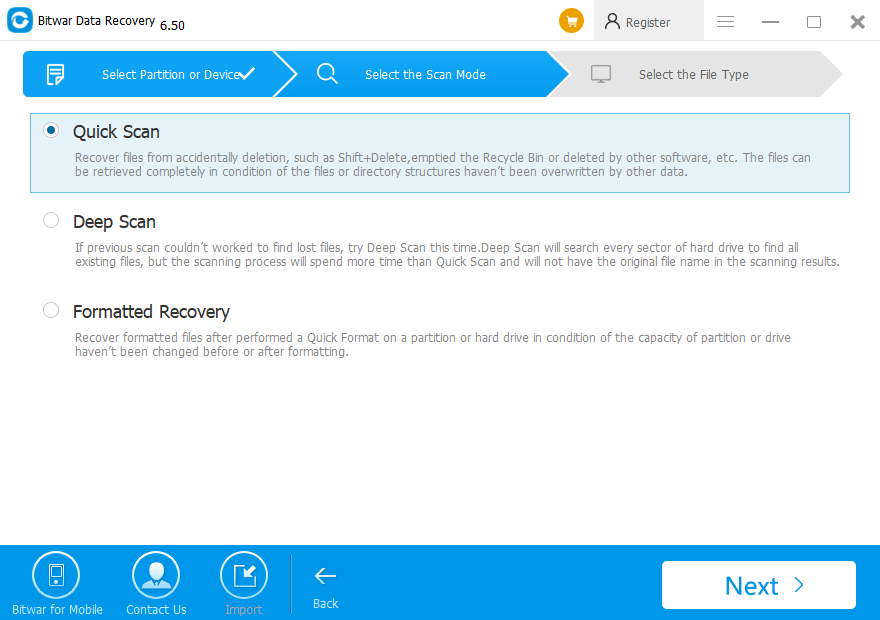
Step 3. After the scan, you can filter the data you need with type, path, file name, etc. to shorten the time to find your target data. And double-click to preview the thumbnails of the data. You can check the data easily and quickly with the above operation. After finding the lost data, click Recover to save them to a different partition or external device.
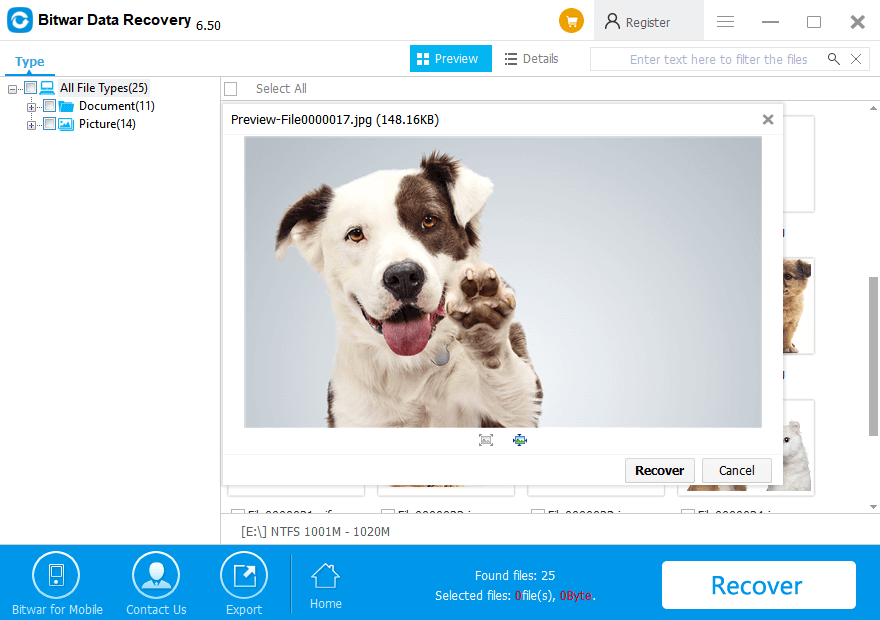
Have A Try!
Please refer here for more about Location Is Not Available.