The tutorial below will show users how to convert PNG to JPG with Bitwar PDF Converter or Paint.
Everyone knows that PNG and JPG are the most common used image formats on the internet. Besides, both image formats have a different purpose and use since some prefer PNG and others will choose JPG.
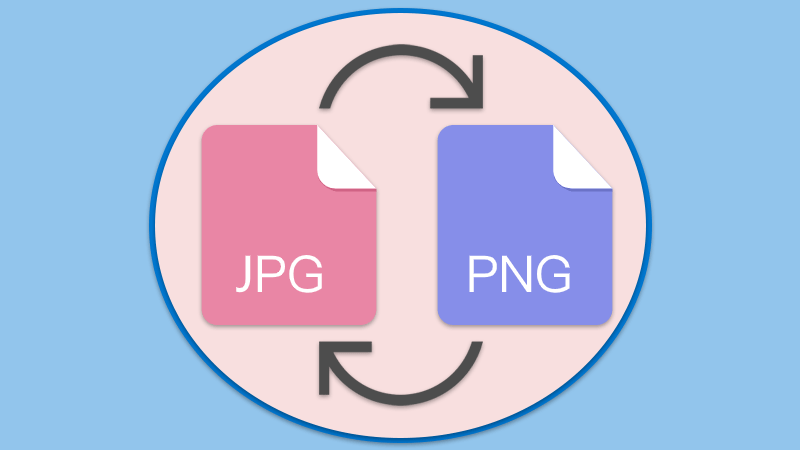
Related Tutorial: How To Convert Word To Image on Computer
Actually, both image formats have some difference, but the most important difference is PNG image is good for compression, but JPG is not. Therefore, it is always necessary to convert PNG to JPG or vice versa when editing images.
So the article will teach users how to convert the image format by using Paint orPDF Converter on Windows!
How to Convert PNG to JPG with Paint
Suppose that users had the Paint application on Windows system, users can convert the image format easily by following the steps below:
Step 1: Start Paint from the computer. Then click on File and Open to open the PNG image on the computer.
Step 2: Choose Save As option from the File menu again and select JPEG picture.
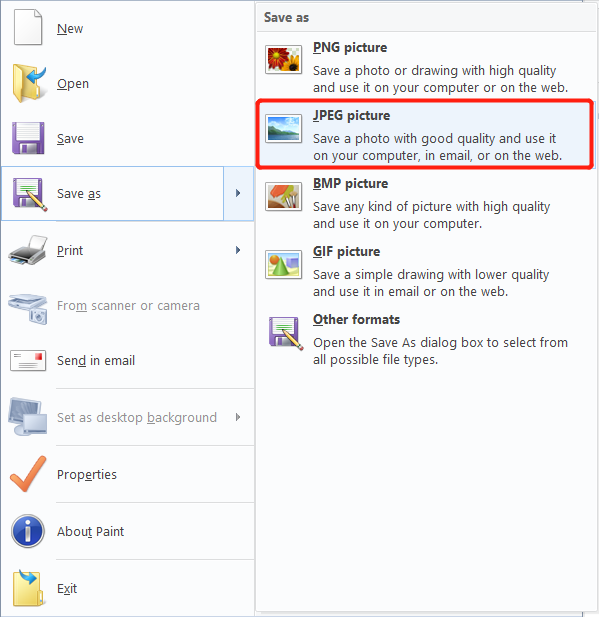
Step 3: Choose the file location and name. Finish conversion by clicking Save.
How to Convert PNG to JPG with PDF Converter
Just in case users don’t have the Paint on the computer, there is PDF Converter for users to use, but users need to convert PNG to PDF first.
Step 1: Open Bitwar PDF Converter and choose Image to PDF tool from the Convert to PDF menu.
Step 2: Click Add Image to insert the PNG file and tap on Convert.
Step 3: Go to PDF to Image from the Convert from PDF menu and add the newly converted PDF file.
Step4: Select the Output Image Format as JPG and click Convert.
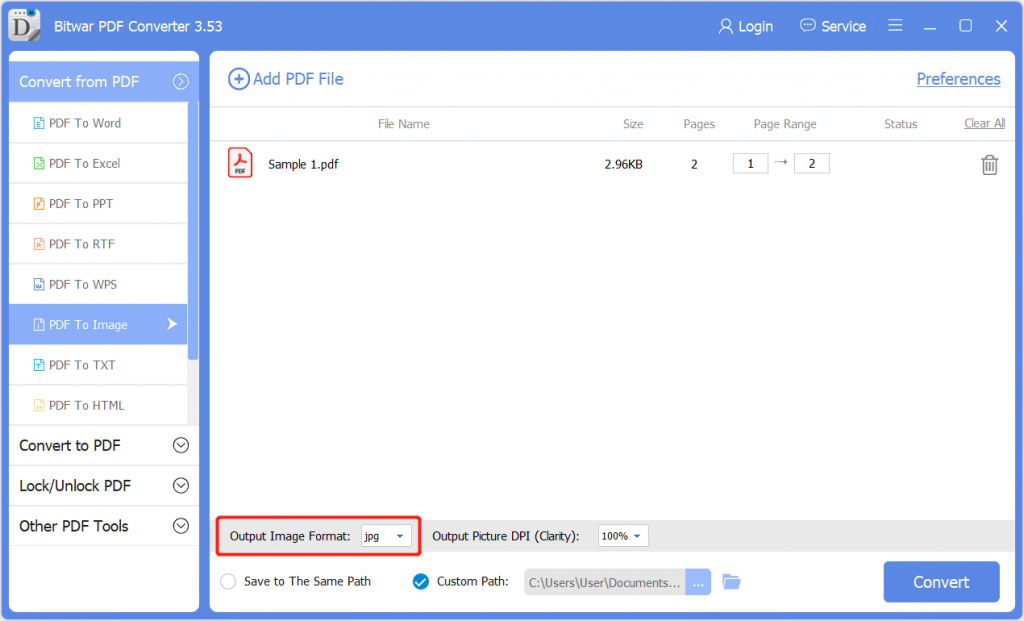
Get To Know It!
Please refer here for more about PDF Converter.