This article introduces a reliable hard drive recovery software to recover data from a dead hard drive. You can rescue your data when the hard disk is dead, damaged, or failed.
When the hard drive does not respond to any request, we could access nothing, and then we said it is dead. The disaster of the dead hard drive means you will lose your data on your computers, such as pictures, music, documents, and other files.
What Causes a Dead Hard Drive?
1. Corrupted areas on your hard drive – If you ever try to access files stored in these corrupted areas, your computer might respond by freezing. Its hardware devices such as the mouse and keyboard keys and all the active programs on the taskbar might get dormant. If you shut down and restart your computer, the problem should resolve itself to indicate that your disk is fine. But if you reaccess files on the corrupted areas, the computer will freeze again.
2. Irregular computer maintenance – Computer hard disk manufacturers say that we have to maintain the computer. To do that regularly, you must run the Disk Defragmenter once or two times a month. If you don’t do that, your computer is getting slower every day, and the hard drive may die any day.
3. Mechanical damage -If your hard drive’s head crashes, it will no longer read, write, or store data correctly. You can tell that your disk has a mechanical fault by listening to the noises it makes when running. If you hear grinding, clicking or scraping noises, that’s a sign that the read-write head is scratched and damaged. You need to contact the hard disk vendor to resolve this issue.
Is it possible to recover data from a dead hard drive?
If the hard drive is dead, you can hardly fix it. It may not matter if the hard drive is gone, but some of the lost data may be extremely important. However, you should not worry unless the lost files were corrupted. You can recover data from the dead hard drive in full.
For data stored on the hard disk, unless corruption has occurred within the files, the files can be saved at the old storage space with no moves. If you do not save any new data on the storage space to overwritten it, the lost data can be recovered.
Thus, if you want to recover data from hard drive, you should stop saving any data to the hard drive.
How to recover data from a dead hard drive?
Bitwar Data Recovery software is a full version hard drive recovery software, and it can recover lost data from a dead hard drive. Besides this, it also can quickly recover deleted, formatted or inaccessible files from Windows PC, laptop, hard drive, SSD, memory card, USB drive, SD card, camera, and other storage devices.
Steps to recover data with Bitwar Data Recovery
Restart your computer and don’t open the partition that has corrupted areas on it. If you can’t restart your computer or your computer will freeze up after restart. You should remove the hard drive from the PC, and then connect it to another computer. Restart the new one and make sure the new computer recognizes the connected dead hard drive.
Then free download and install Bitwar Data Recovery Software in your computer. Please remember don’t save any data to the partition where data lost.
Step 1: Launch Bitwar Data Recovery and select your partition or device where the data lost from, then click “Next.” If you want to recover data from the external storage device, you’d better connect it to your computer and then select it.
Step 2. Select the “Quick Scan” mode and then hit “Next.” If files are not found after a quick scan, you can try “Deep Scan.” The deep scan can find all the data with a detailed scanning algorithm, but will not display the file names and may take longer time.
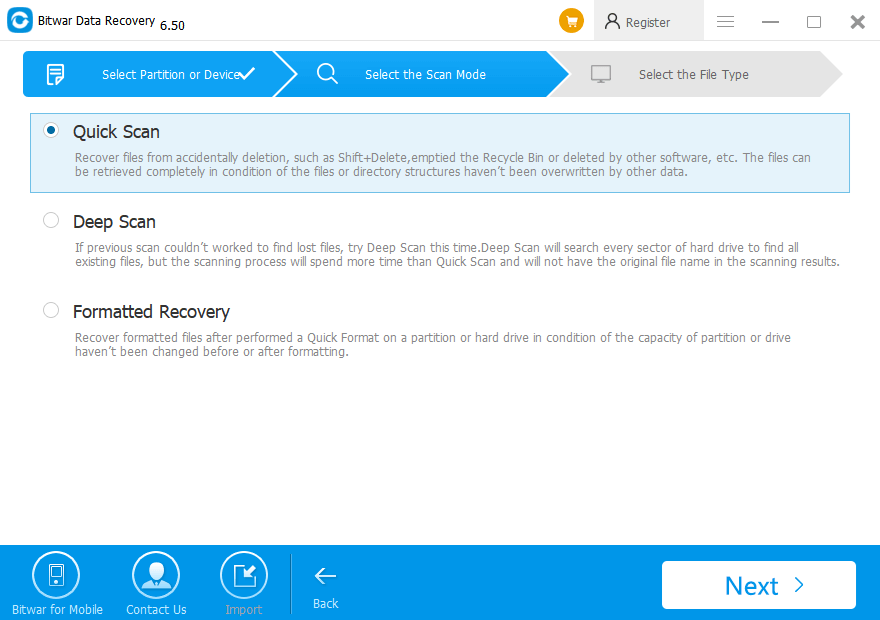
Step 3. Choose the exact file types and then click on “Scan” to start to scan the available data.
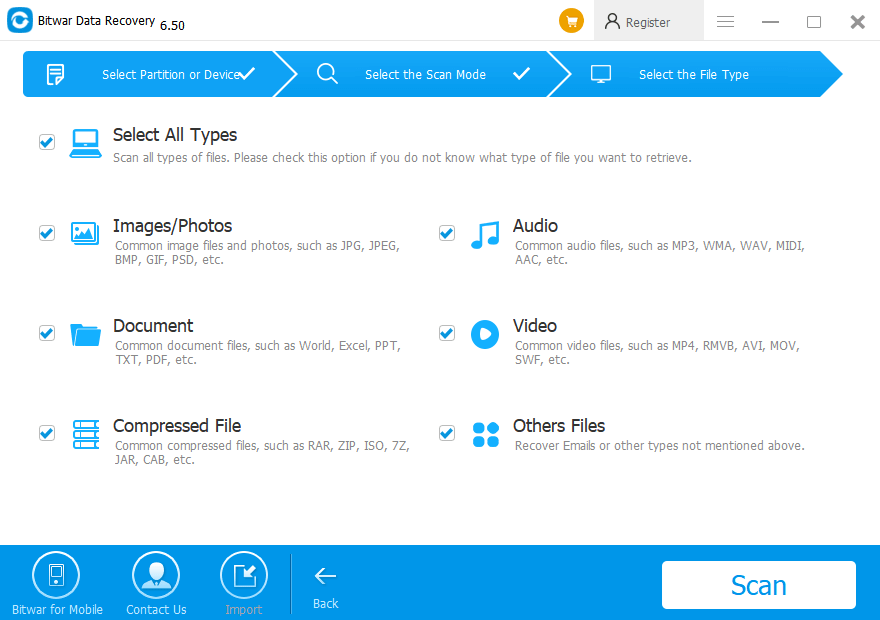
Step 4. After a scan, you can make a selection with the preview before recovery after determined choose them and click “Recover” button to save them to other partitions or external devices.
Note: DO NOT save the files into the original partition to avoid data overwriting.
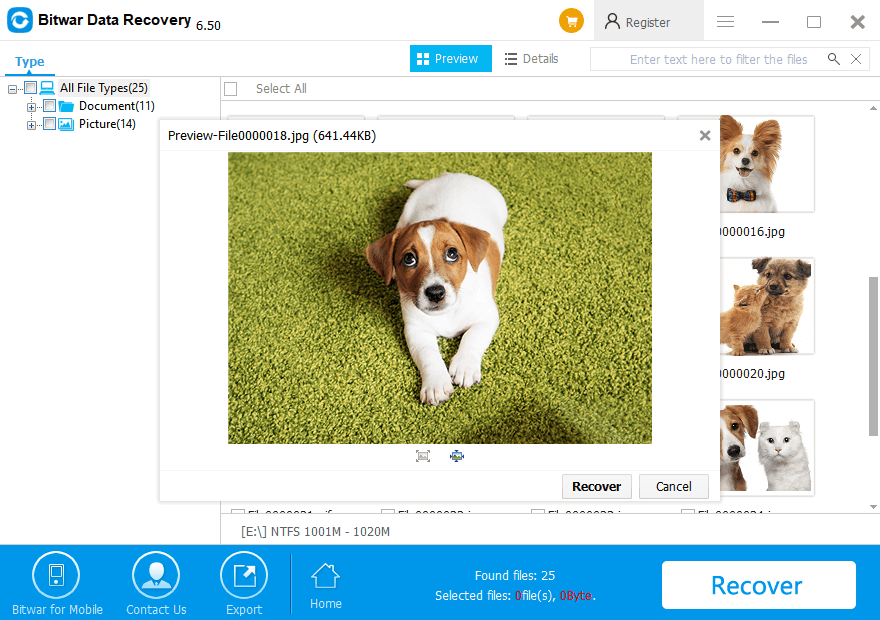
Let’s try it now!
Please refer here for more about hard drive data recovery.